In progress: Glitch
I have three projects in progress right now, all in relatively early and unformed stages.
I’ve found that I need several projects going, especially if they’re early-stage. I think changing focus helps me give my brain a chance to catch up thinking about whatever problem I’m dealing with at the time. I also seem to cycle through them, each one ratcheting of the next, until one of them reaches the point where I must finish it.
I’m not there yet, but I thought I’d share one of them anyway.
This one is a glitch project, similar in technology to Big, though this is starting with a digital image (Big started with frame of film).

Wire (original image)
The method I’m using to glitch is pretty simple, and requires two programs: first is Photoshop (or equivalent method of generating a tif file) and second is Audacity (or equivalent method of treating tif data as sound data)
- create a
tiffile from your image- Photoshop will save as
TIFF. Make sure it is uncompressed - they can be
interlaced(RGBRGB) orper channel(RRGGBB). Interlaced will let you work with the image as a “whole”; with per channel you work with each color channel independently.
- Photoshop will save as
- Open the file in Audacity (work with a copy if it makes you feel better)
Import > Raw Data...- Choose an uncompressed
tif - select either
U-LaworA-Law(Leave Endian value alone) - select 1-channel
- Manipulate the image after first 1 minute of the timeline (or so, it depends on the image you’ll have to experiment). If you’re using an
interlacedfile, you can work with the whole timeline (save the beginning). If you’re using aper channelfile you will see 3 distinct sections (red, green, blue) that you can play with, but you need to be careful about the beginnings and ends of the sections. - When you’re ready to see your work, choose
Export Audio...- Name your file
filename.tif- be sure to add the
.tifotherwise it will auto-add.aiff - say “yes” to the
Are you sure?prompt
- be sure to add the
- Filetype:
Other Uncompressed File - Header:
RAW (headerless) - Encoding:
U-Lawif you choseU-Law;A-Lawif you opened it asA-Law
- Name your file
- Try to open the file in Photoshop
- Did it open? YAY! You can keep working with it.
- Did it open and complain it doesn’t have a valid ICC profile? Yay! You can assign it a profile (
Edit>Assign Profile). Be sure to save it. - Did it tell you that it doesn’t recognize the file? OOOPS. Start again with your
tifin Audacity. I recommend trying very simple edits to begin with to learn where you can’t change the data.
Here are some samples from the image above:
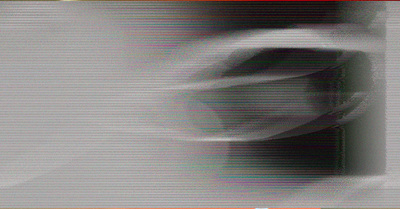
Wire Glitch 3
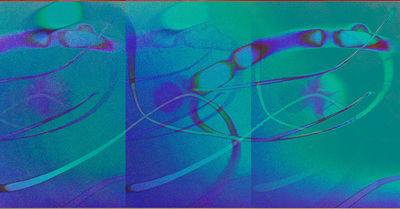
Wire Glitch 6
I’m not going to detail the settings I used to make these, because I don’t remember them. In general, you’re pretty safe with echo and invert, and sometimes phaser works pretty well. It doesn’t take long to try, and it’s kind of fun to be surprised!
One last picture I have here is a combination of two glitch pictures, but after they were edited in Audacity, I combined them in Photoshop and did some more edits.
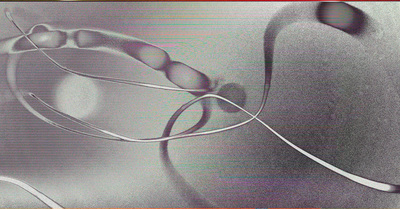
Wire Glitch Combo
I don’t have a specific plan for this project yet. I’m still trying to figure out the actual subject and the final form, but I think it might be digital in the end, maybe a video? That decision is later, though, after I’ve given my brain a chance to think without me watching it.